How To: Create a Lead Capture Video
Need help creating a lead capture/magnet video? Follow these simple steps below:
Step 1: Create your Lead Magnet
Access the Creator Portal Dashboard and click the purple 'Create Content' button.
Select the 'Lead Magnet' option from the available content types.
Step 2: Set Up Lead Magnet Details
Give your Lead Magnet a name, description (optional) and update the artwork (optional).
Step 3: Attach Your Video
To upload a new video, either browse your files or drag and drop the file into the box with the upload cloud.
To use a video already in your Vidzing library, simply click 'Browse your library' to be shown your available options.
Step 4: Lead Magnet Settings
Open the section titled 'Lead Magnet Settings' to set up email capture information.
Switch 'Enable Lead Capture' to 'Yes'. This will mean viewers will need to input their email address before continuing.
Edit the popup text and popup time, if needed.
Popup time can be between 1 and 59 seconds, or up to 1 second before the video ends.

NOTE: Only email addresses are able to be collected in the lead capture popup.
Step 5: Set Release Timing
Adjust your timezone (if needed).
Setting a start date and time will determine when a video is able to be watched from.
If the start date and time is in the future, the content can be shared but the video cannot be viewed.
NOTE: If the content is ready to be watched, set the start date and time to now.
Step 6: Publish or Preview
Change the Status of the content based on if the content is ready to be shared or not.
To preview your content, set the Status to 'Hide'. Save the Video, then click on 'Preview' at the top right hand side.
To Publish your content, ready to share, set the Status to 'Publish', then scroll down and click 'Save'.
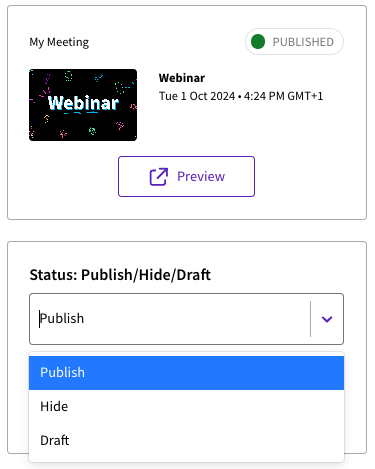
Step 7: Share Your Video
At the top right side of your Video set up, click Preview. This will take you to the published Video.
Copy the unique Vidzing URL from the published Video and share this with your audience.
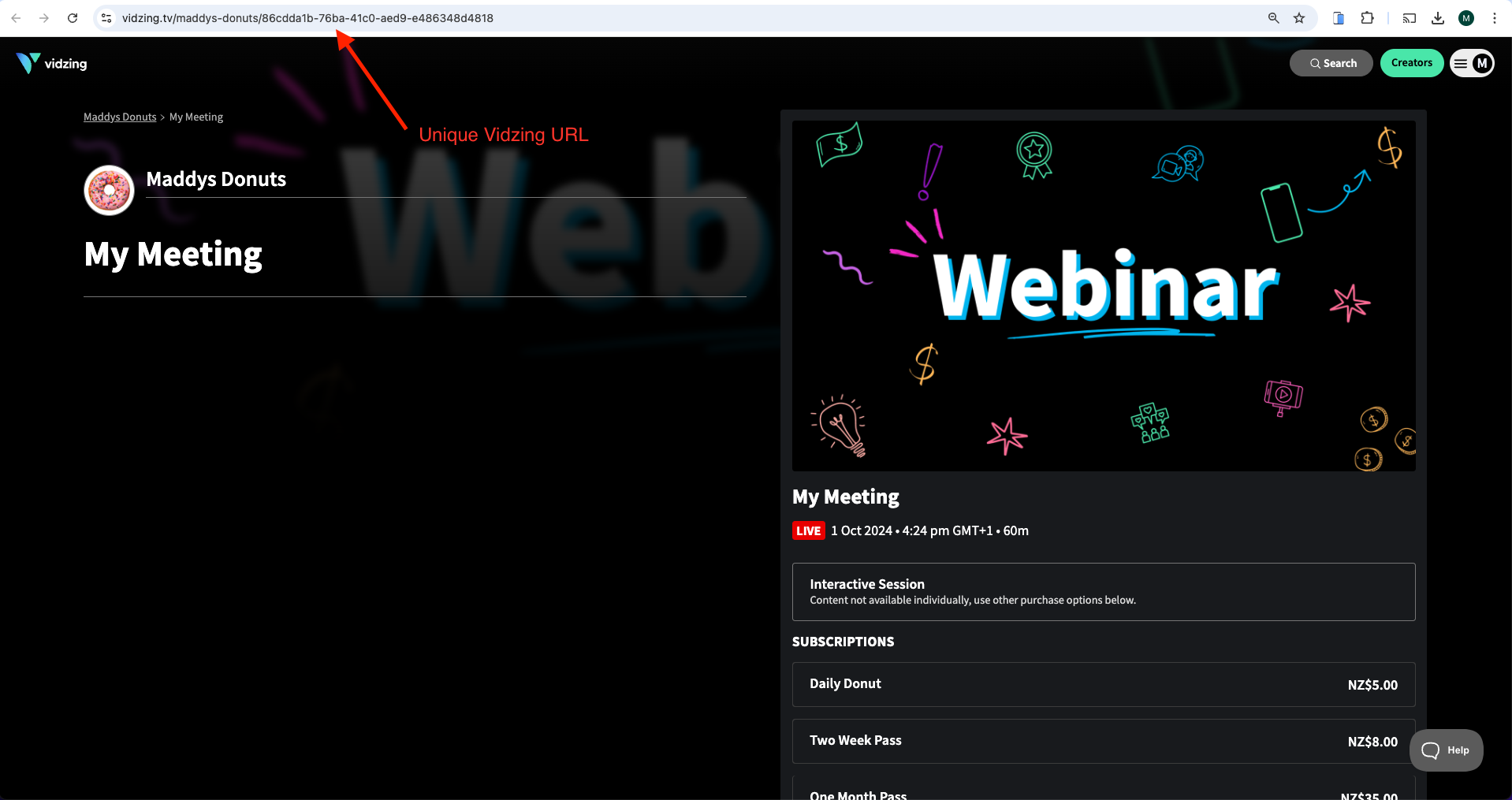
Need more help?
If you encounter any issues or need further assistance, please start a live chat and we will get back to you as soon as possible!