How To: Test your Live Stream
Need help testing your Live Stream? Follow these simple steps below:
What is needed from Vidzing?
Head to 'Stream setup' of your live stream, as shown below:
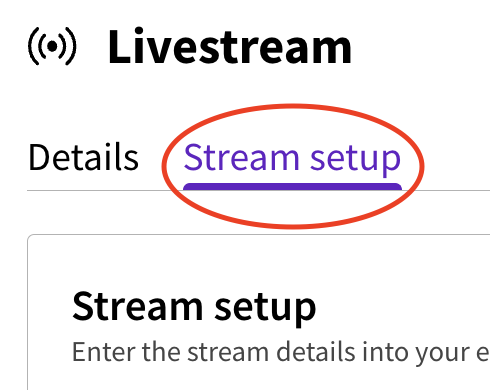
Below the fuzzy preview box, you will find your stream key and RTMP link, which are needed for testing and on the day. Click on the eye icon to show stream key.
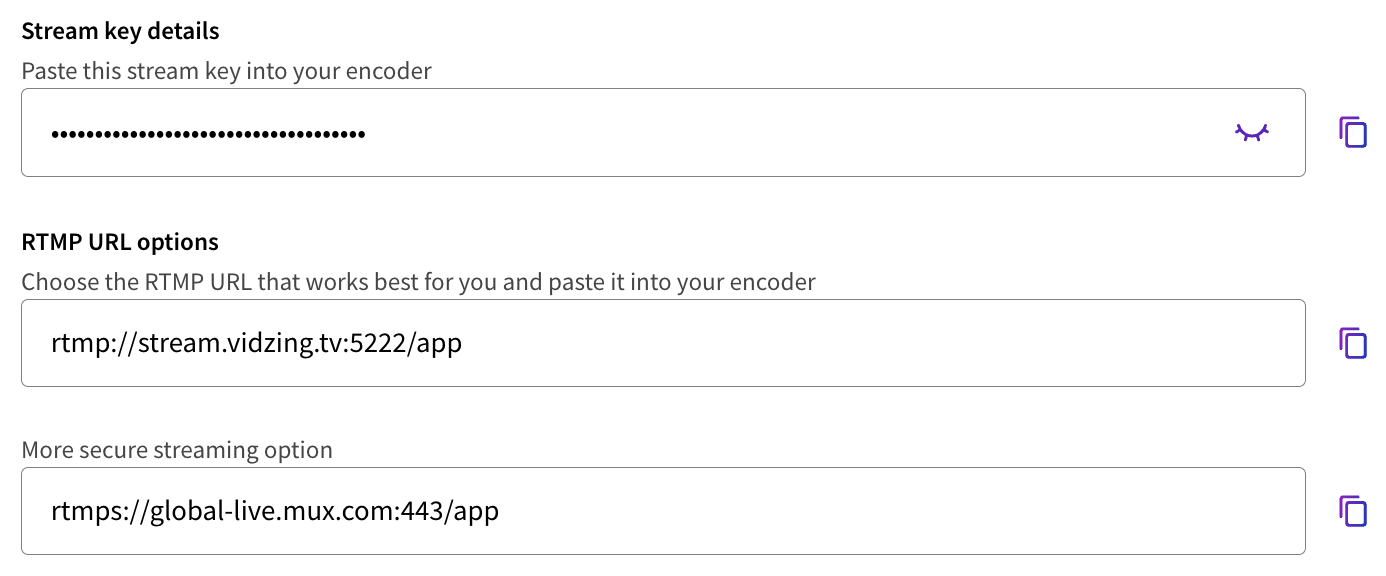
Testing the Live Stream
Check out our article about how to run a live stream on the day here.
To test your livestream, simply set up your livestream as shown in the article depending on your device.
You can preview the stream from 'Stream setup' in the Creator Portal.
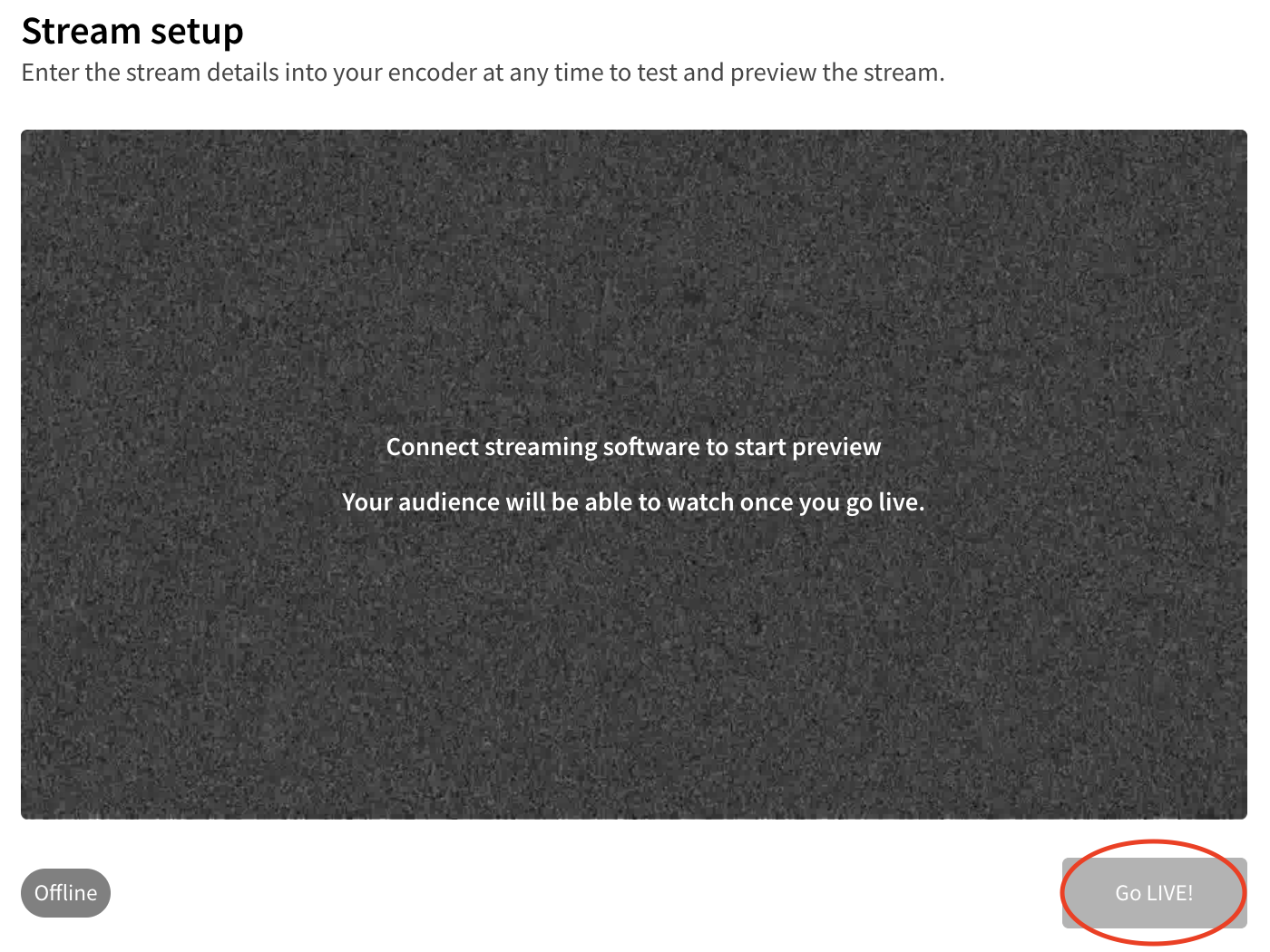
The stream will be picked up via the RTMP link and the Stream Key and shown in the preview box, as shown above.
This will not be shown to your customers, only you can see the preview. Your customers can only see the stream once you click on 'Go LIVE!'.
Need more help?
If you encounter any issues or need further assistance, please start a live chat and we will get back to you as soon as possible!