How To: Run a Live Stream on the Day
Need help running a Live Stream on the day? Follow these simple steps below:
What is needed from Vidzing?
Head to 'Stream setup' of your live stream, as shown below:
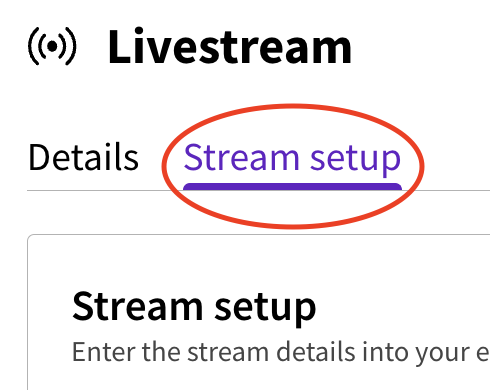
Below the fuzzy preview box, you will find your stream key and RTMP link, which are needed for testing and on the day. Click on the eye icon to show stream key.
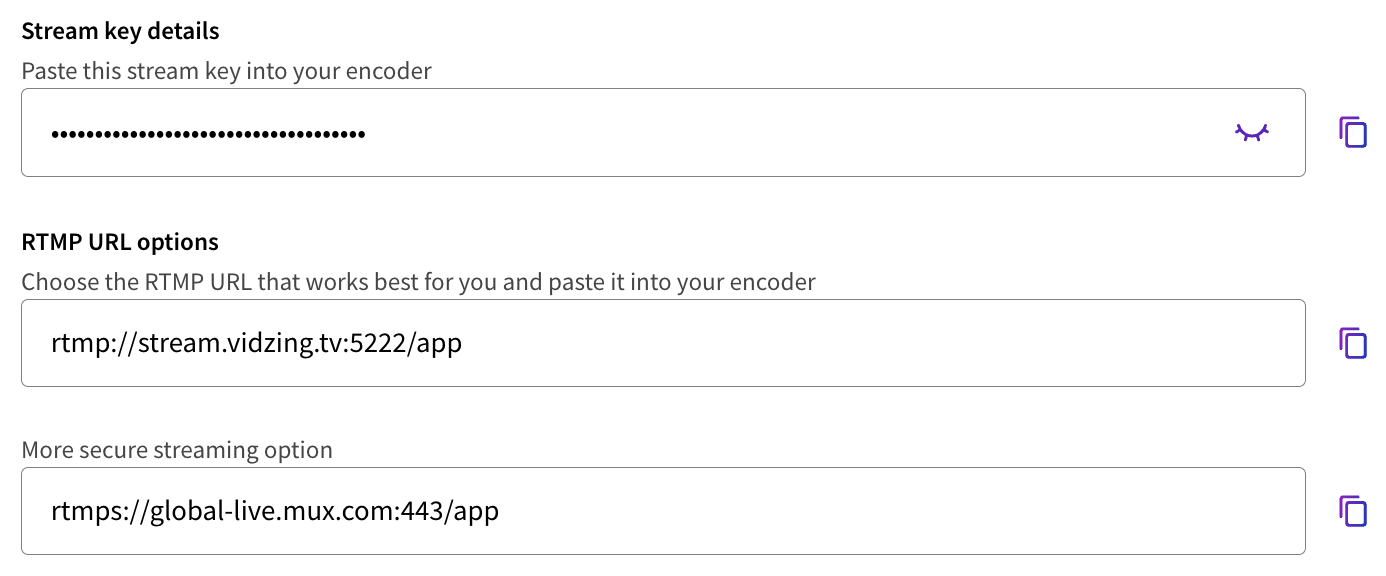
We highly recommend doing a test on the day as early as possible before going live. This is to ensure everything is set up correctly and internet is fast enough.
NOTE: There are multiple ways you can stream, check out the different options below.
Going Live on Vidzing
Once you have connected your streaming software, a preview of the stream will show in the grey box below.
When you are ready to go live, click the purple 'Go LIVE!' button. If the button is still greyed out, as shown below, the start of your stream is too far away.
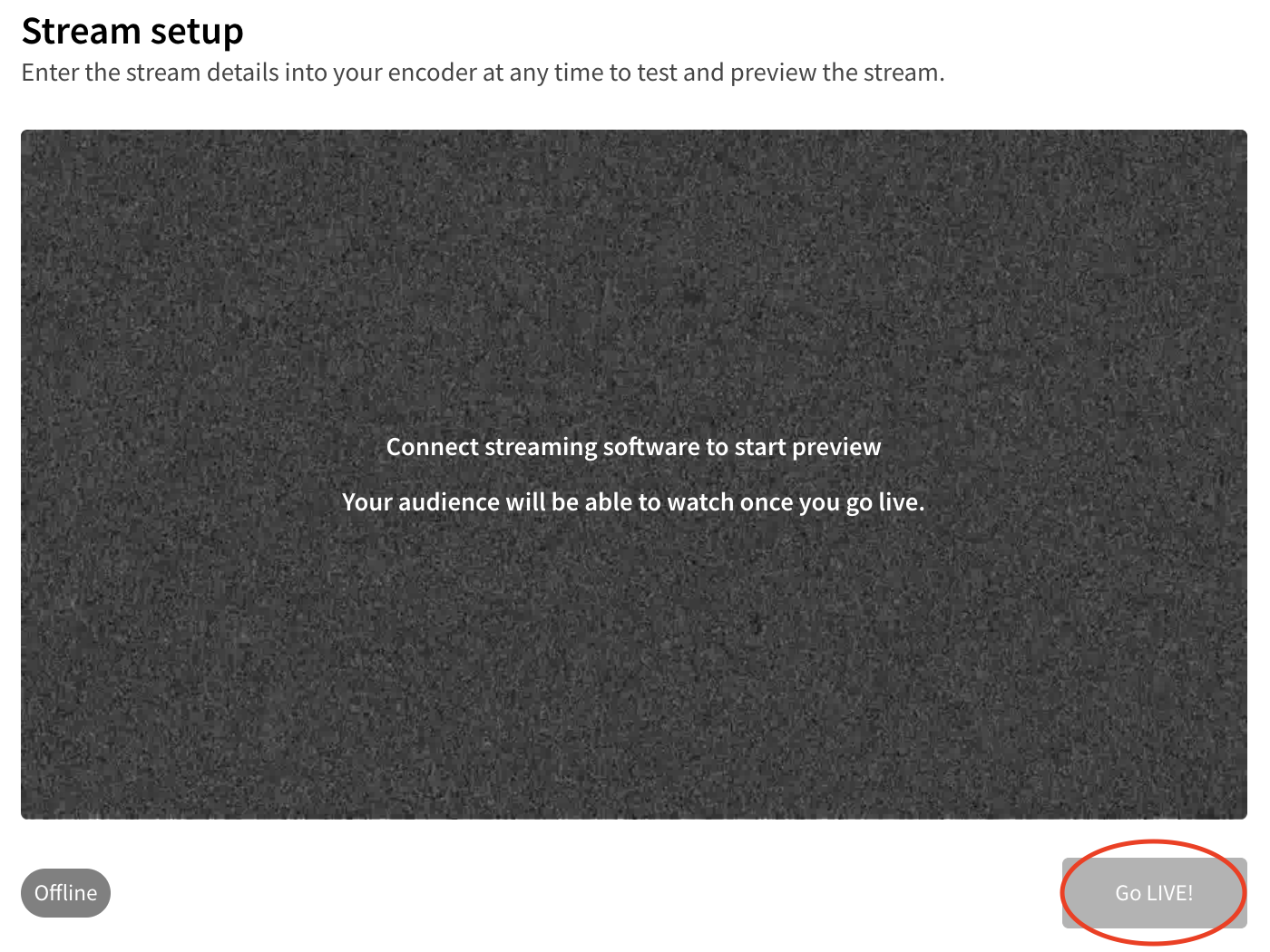
To end the stream, click 'End Live' where the 'GoLIVE!' button was.
Stream from Camera/Webcam
- Download OBS software - free to download and use
- Plus camera into computer (high-tech cameras need a video capture card to allow video to be inputted into the computer)
- On OBS, in the sources box, 'Add a source', select 'Video capture device', from dropdown choose "Camera' or 'Webcam'
- Resize camera to fill screen if not done for you
- Find 'Settings' in 'Controls'
- In 'Output', select 'CBR' for rate control, set 'Bitrate' to 4000-6000 kbs, and set 'Keyframe Interval' to 2
- Select stream, set 'Service' to 'Custom', 'Server' is RTMP link provided by Vidzing (shown above), 'Stream Key' as provided by Vidzing (shown above), set 'Use authentication' to disabled
- Once you click 'Start streaming', you should see a green box in bottom right, when you want to start recording, click 'Start recording' as backup incase your internet cuts out
- Ensure your audio mixer isn't muted
- At the end, click 'Stop streaming'
Stream through a iPhone/Android
- Download the Larix app - free to download and use
- Access the 'Settings' menu at the top right, click 'Connections' and add a new connection, naming it however you'd like
- Enter the URL which is the RTMP link provided by Vidzing (shown above), followed by the Stream Key also provided by Vidzing (shown above)
- In 'Settings', click 'Record' to record the stream for backup. This is incase your internet cuts out
- Head back to the main page, shoot and film (ensure camera is set up horizontally)
Stream with a Camera through an Encoder e.g. Atem
Encoders tend to only be used by professional streamers and production companies. If you are using a production company, they should know exactly how to set up the encoder for your stream.
Simply provide them with your RTMP link and Stream Key.
Need more help?
If you encounter any issues or need further assistance, please start a live chat and we will get back to you as soon as possible!