How To: Preview My Product
Want to know how to preview a product? Check out the information below:
Preview from Content Setup
Access the Creator Portal Dashboard and click on 'Content' in the 'Media' menu on the left hand side.
Click on the product you want to preview, opening up the content set up page.
Look for the box at the top on the right hand side. Click the white and purple 'Preview' box, which will open a new tab or window within your browser.
If this box is greyed out, you will need to change the content status before previewing.
Content Status
The second box down on the right hand side is labelled 'Status: Publish/Hide/Draft'. This is below the box mentioned above.
You can only preview content if status is set to 'Publish' or 'Hide'. Want to find out more about content status, check out this article here.
Once content status is set to 'Publish' or 'Hide', your content can be previewed using the purple and white 'Preview' button, as shown below.
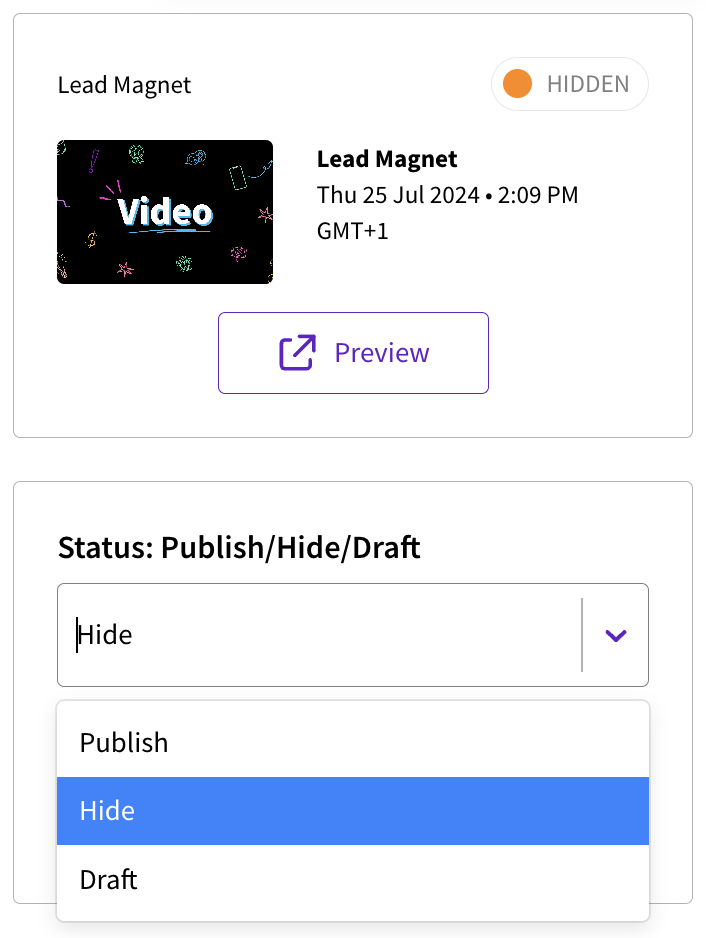
Need more help?
If you encounter any issues or need further assistance, please start a live chat and we will get back to you as soon as possible!