How To: Create Discount Codes
Need help creating discount codes? Follow these simple steps below:
Step 1: Create Coupon
Access the Creator Portal Dashboard and click on 'Coupons' from the 'Monetization' menu on the left side.
To create a new coupon, click the 'Add Coupon' button on the right hand side.
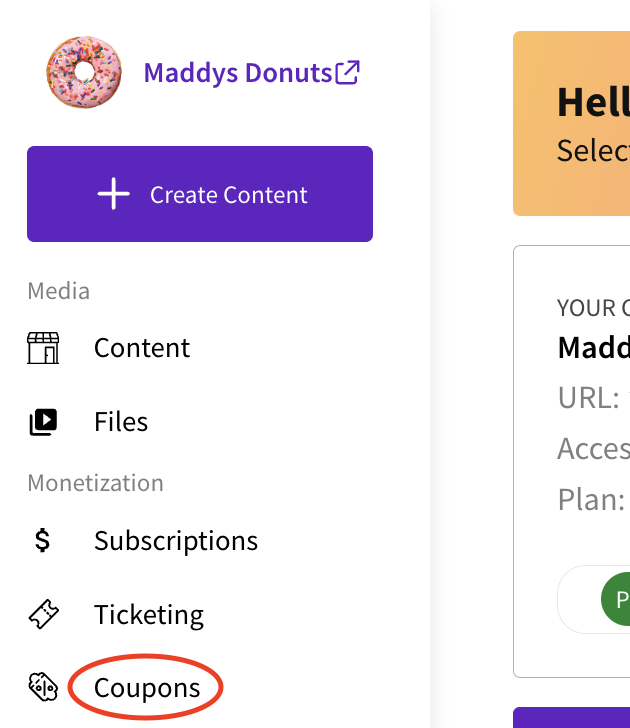
Step 2: Set Coupon Details
Give your coupon a name - this is only for your benefit and will not be shown to your customers.
Select a coupon type - Percentage or Fixed Amount.
Percentage offers a discount relative to total price (e.g., 10% off).
Fixed amount deducts a set amount from the final price (e.g., $10 off).
Input your desired percentage or amount into the space below, changing the currency for fixed amount, if needed.
Set the duration, if applicable.
NOTE: Duration only applies to subscriptions. Refers to how many recurring payments the coupon applies to. Examples = "Once": First payment 10% off, second and future payments full price. "Forever": All future payments 10% off.
Step 3: Promotion Code
'Promotion code' is the code your customers will use at checkout to redeem the discount.
Codes should be maximum 15 characters long. Avoid similar characters e.g. I/l. This code is not case sensitive.
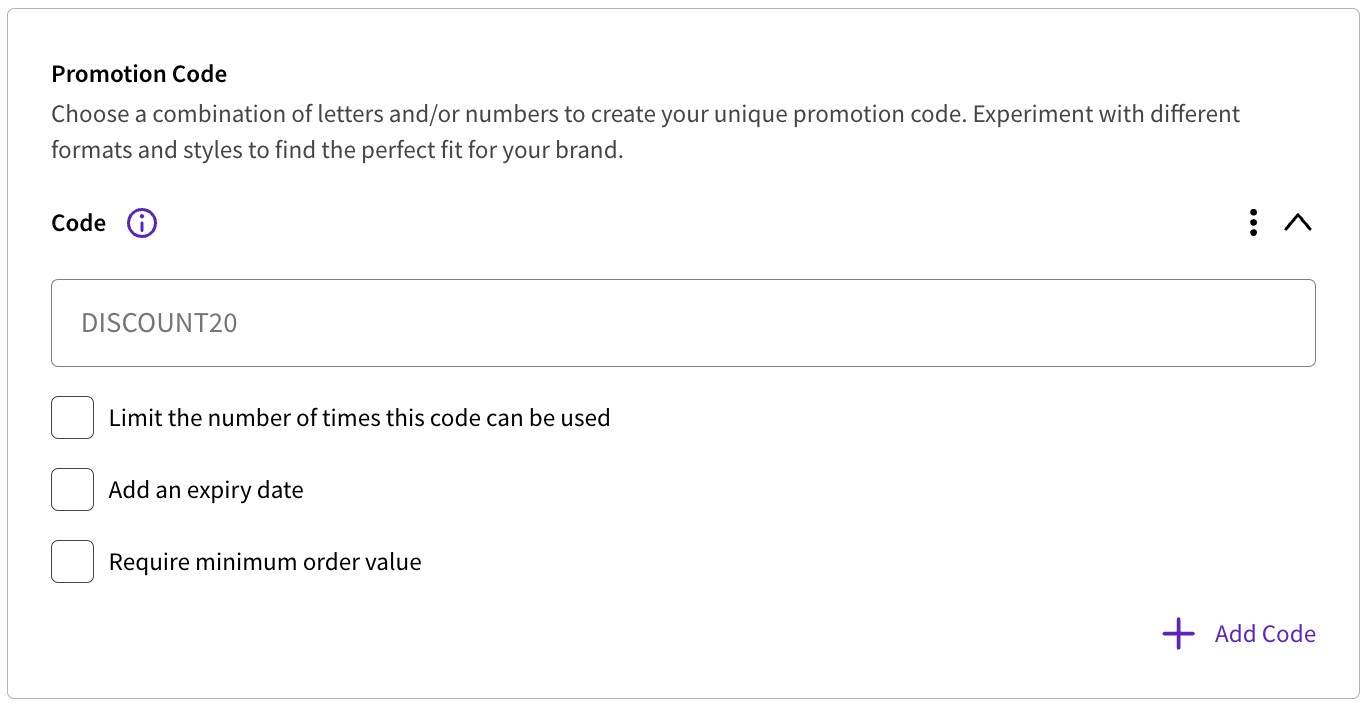
Each code has its own set of parameters so that the same discount can be used multiple times with different codes.
You can choose the number of times that code can be used, set an expiry date, and also require a minimum order value.
To add another code, with new parameters, click 'Add Code' and repeat the process above.
Step 4: Usage Limits
This restricts the dates or number of times this coupon, as a whole, can be used. Leave blank if this coupon has unlimited uses.
Step 5: Apply to Specific Products
You can choose to restrict the use of this coupon to specific products. Choose from any content, subscription, or pass you have created.
Click on 'Add Product' and select the desired product to be discounted.
Once each step is complete, click 'Save' at the bottom of the page.
Need more help?
If you encounter any issues or need further assistance, please start a live chat and we will get back to you as soon as possible!