How To: Set Up a Subscription or Pass
Need help setting up a subscription? Follow these simple steps below:
Step 1: Create a Subscription
Access the Creator Portal Dashboard and click on 'Subscriptions' from the 'Monetization' menu on the left side of the Dashboard.
Within Subscriptions, click the purple 'Create' button with a plus, on the right side of the screen.

Step 2: Choose a Subscription or Pass
Subscription - A subscription is a recurring payment according to the time frame in the renewal frequency. E.g. customers will get charged every month on the same date if it is a monthly subscription.
Pass - A pass is a short term, one-off purchase, where customers have the same access as a subscription would, but only for a set amount of time. E.g. a week long pass will give customers access for only one week, and this payment will not recur. Customers can repurchase the pass as many times as they would like.
Step 4: Basic Information
Update the subscription name, description and image. This information will be displayed on your channel and CAN be updated at anytime.
Step 5 - Option 1: Subscription Monetization
Monetization information is used to create your Subscription on stripe. Double check before saving. This information can not be changed.
Renewal Frequency sets the time frame between user payments. E.g. for a yearly subscription, the user will only pay once per year.
Choose a currency, and set your price. This is the price the customer will pay at checkout, so make sure you take into account Vidzing fees.
Check all details are correct, then click 'Create subscription'. If the 'Create subscription' box is greyed out, go back and check you have all information included.
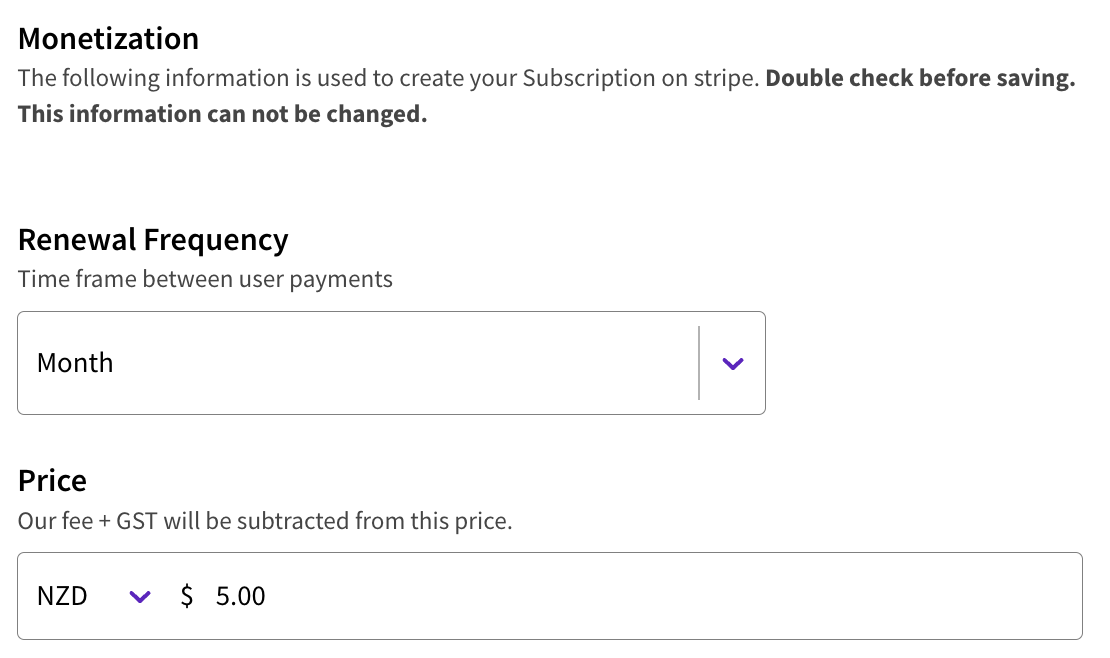
Step 5 - Option 2: Pass Monetization
Set the duration for your pass in days. This is the length of time users will have access to all content on your channel.
Choose a currency, and set your price. Our fee is added or subtracted from your price. Configure this inside channel settings.
Check all details are correct, then click 'Create pass'. If the 'Create pass' box is greyed out, go back and check you have all information included.
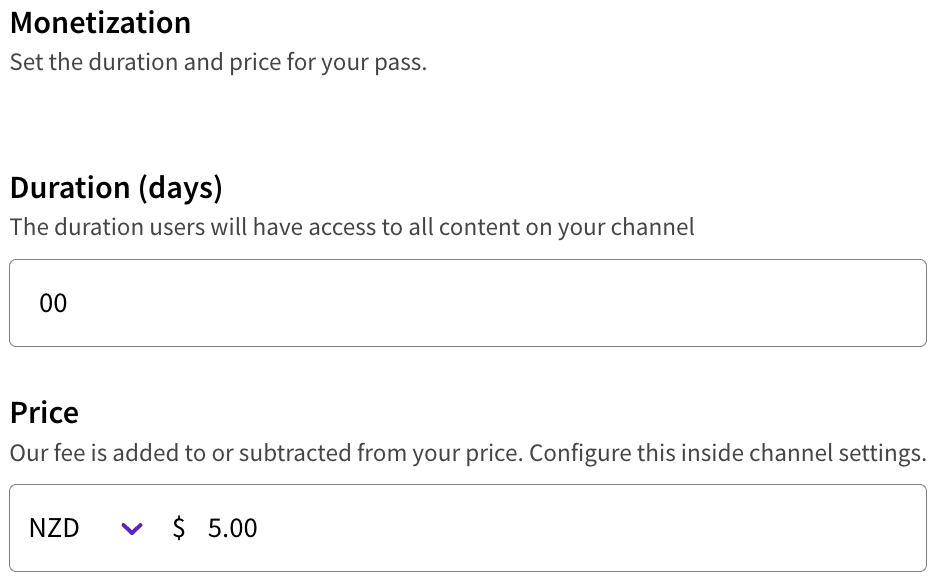
Need more help?
If you encounter any issues or need further assistance, please start a live chat and we will get back to you as soon as possible!